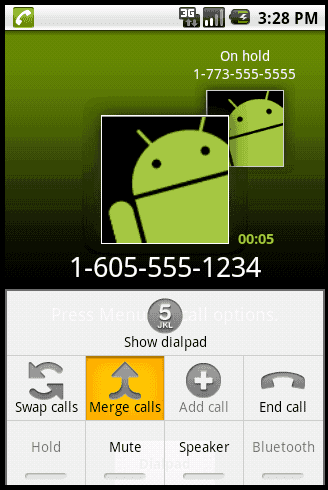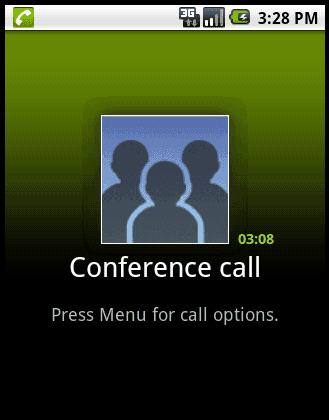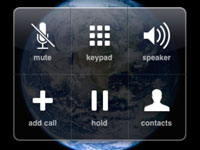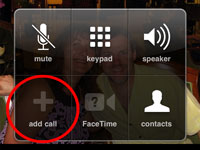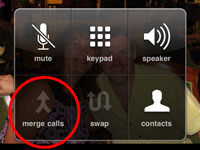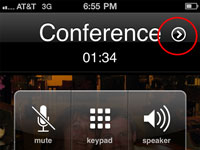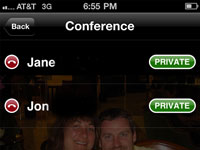Google Adsense Premium Account Publisher Program is for premium websites that receive more than 6 million search queries or 10 million page views per month. But in the reality Google might approve websites with much less page view stats which meet Google requirements or policies.
If you not have google adsense account then you can get one that by clicking here
Google AdSense revenue sharing sites
How to Get Invitation for Google Adsense Premium Account?
Normally, you can’t apply for Google Adsense Premium Account. This privilege is reserved for those who Google find attractive and worth as a partner. Here are the main factors that Google looks for when inviting new Google Adsense Premium Account.
- Search Queries/Page views
Google looks for Search queries and Page views of a websites that have a huge amount of traffic. Overall you need to have a millions of monthly page views to get invited.
If you spend a lot of money on Google AdWord program or earn lot of through Google Adsense then there is more chance to get invited by Google for Google Adsense Premium Account.
As we know that quality always matters so website contains quality content and followed by Google terms of services can get invited for Google Adsense Premium Account.
Benefits of Google Adsense Premium Account.
- Creating direct links to Adsense for search results
Google Adsense TOS do not allow publishers to pre-populate Adsense for search box with keywords or create directs links to Adsense for search page.
- Adsense for Adult Pages/Casino Gambling
Adsense Publishers are not allowed to display Google Ads on that pages contain adult, pornography, mature, casino or gambling content but Google Adsense Premium Account holder are not limited they can use ads on such pages.
- Advanced Adsense Ads Customization
Google Adsense Premium Account is not limited by the ad formats provided by Google Adsense. They are free to customize the font, sizes and color schemes of their ad units.
Normal Google Adsense Publishers have fixed
revenue percentage and it’s same for all regular Adsense Publishers. But Google Adsense Premium Account can negotiate the share percentage with Google.
- Optional Google Adsense Ad labeling
Google Adsense Premium Account has the prerogative to remove the “Ads by Google” or “AdChoices”. They are also not required to mark the units as Ads, as opposed to Adsense’s common policy of marking the units are “Sponsored Links” or “Advertisements”. It helps to increase the click through rate (CTR).
- Dedicated Account Manager
Google Adsense Premium Account is also assigned a dedicated Google representative who helps optimize the look and feel of their Google Ads for better performance.
So keep posting quality articles on your blog or website to get moer traffic and to receive Google Adsense Premium Account invitation.