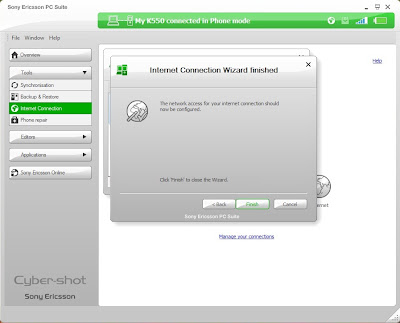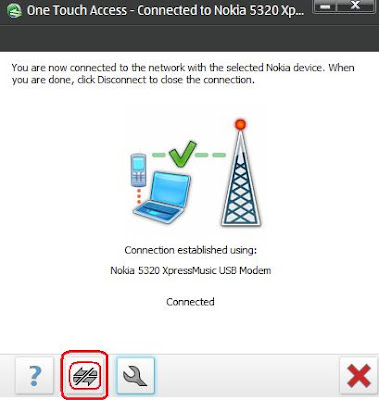What is New PC Studio?
New PC Studio is a program that helps you to use the data inside your PC and mobile phone better. New PC Studio allows users to manage not only the music, photos and videos in their PC but also the important personal information such as the phonebook, messages and schedules in their mobile phones by exporting them to PC.

Easy Mobile Phone Data Management
New PC Studio features a function to easily manage mobile phone "data". Personal information such as the phonebook, schedules and messages stored in the mobile phone can be easily stored and managed in the user's PC. The contacts and schedule can be synchronized with MS Outlook so that the personal information in the mobile phone can always be updated with the latest data.
Playing Multimedia Contents
New PC Studio can replay various types of multimedia content such as photos, videos and music files stored in a PC. It features convenient functions such as your own playlists, creating albums and so on. Multimedia files saved in the mobile phone can be easily transferred to a PC. Various content editing functions help users to create their own content.
Key Features
Managing Phonebook, Schedule, To Do and Messages
With New PC Studio, you can manage the phonebook, schedules and messages in your mobile phone by exporting them to your PC. The saved information can be sent back to the mobile phone or synchronized with MS Outlook.
Managing Photos in a Mobile Phone
You can manage the photos in your PC and mobile phone. They can be interchanged between the PC and the mobile phone.
Managing Video Files in a Mobile Phone
You can manage and edit the video files in your PC and mobile phone. They can be interchanged between the PC and the mobile phone.
Transferring and Playing Music Files in a PC
You can play the music files in the library and playlist. The PC music files can be transferred to the mobile phone.
Uploading Photo and Video Files to the Web
Photo and video files can be easily uploaded to the Web using drag & drop.
Upgrading the Mobile Phone
The mobile phone can be upgraded to the latest version.
How do I get New PC Studio?
New PC Studio software is available for download from the Samsung support downloads page for your phone. Please visit www.samsung.com/support for more information.
What devices are compatible with New PC Studio?
New PC Studio is not compatible with all devices. Check online at samsung.com to download or view your device's user manual to find out if it is compatible. New PC Studio only supports a limited number of devices.
System Requirements
The following system specifications are required to install and run New PC Studio.
Operating System : Windows 2000 (Service Pack 4), Windows XP (Service Pack 2), Windows Vista, Windows 7
CPU : Pentium 600 MHz or higher
RAM : 512MB of more
Disk : 200MB or more available hard disk space
USB port or Bluetooth device
Microsoft DirectX 9.0 or higher
*Samsung New PC Studio doesn't support outlook sync in windows 2000.
Mobile Phone Connection Requirements
One of the following ways is needed to connect the mobile phone to a PC.
USB cable and compatible port
Bluetooth device and software
One of the following programs must be installed to connect Bluetooth.
Microsoft Stack : Windows XP Service Pack 2 or higher
Widcomm Stack : 1.4.2.10 SP5 or higher
Bluesoleil Stack : 1.6.0 or higher
Toshiba Stack : 3.0 or higher
Using Additional Functions
To run additional functions, the following are needed.
Microsoft Outlook 2002 or higher
Internet Explorer 5.0 or higher
Windows Media Player 11 or higher
*You will need system administrator privilege to install New PC Studio.